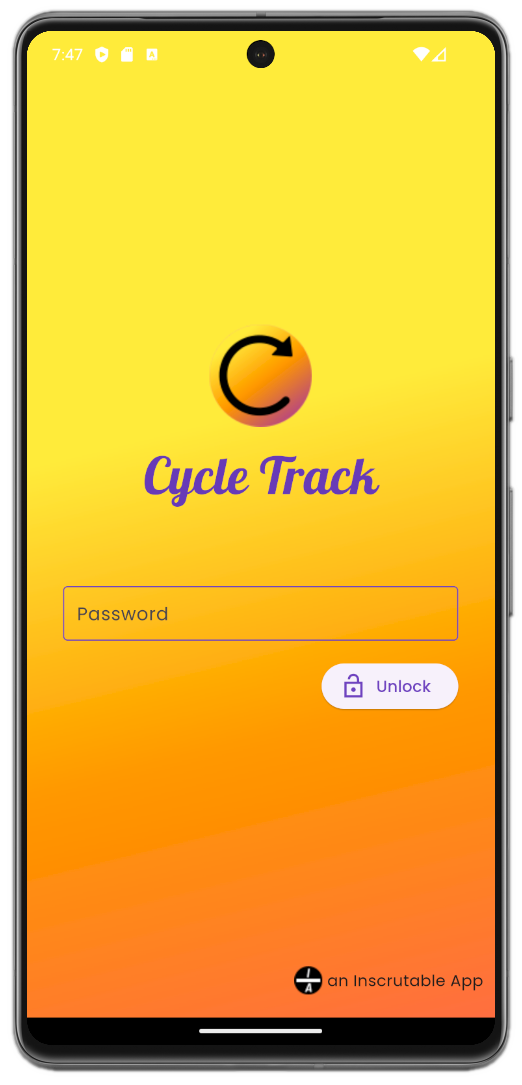
Cycle Track
Simple, Secure, Private, menstrual cycle tracking.
Log menstrual cycle information to get period and fertility predictions.
No Cloud, No Subscriptions, No In-App Purchases
Privacy First
Most apps sync your data to the cloud where it can be shared with advertisers to target you. Cycle Track does not store data in the cloud and cannot share your data, ensuring that it is safe from a wide variety of attackers. Check our Privacy Policy for the details.
Features by Version
Cycle Track is offered in two versions:
- Cycle Track Lite: A free version that maintains privacy and security.
- Cycle Track: A full-featured app offering privacy, security, a 120 predictive calendar view, and custom themes. Available for a one-time cost of $4.99.
| Cycle Track Lite | Cycle Track | |
| Cost | Free | $4.99 |
| Encrypted Storage | ✅ | ✅ |
| Period Predictions | ✅ | ✅ |
| Fertility Predictions | ✅ | ✅ |
| Secure Notes | ✅ | ✅ |
| Predictive Calendar | ❌ | ✅ |
| Custom Themes | ❌ | ✅ |
Using Cycle Track
Cycle Track Features
(Not Available in Cycle Track Lite)
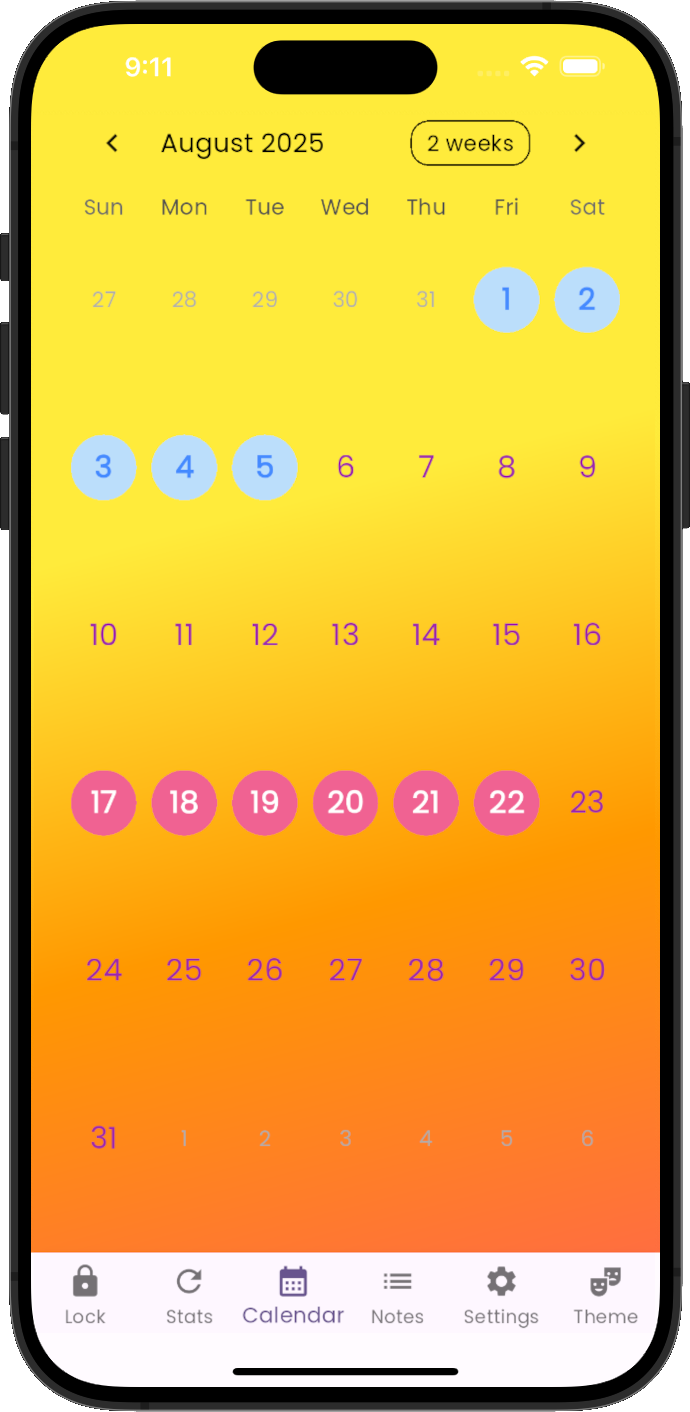
Predictive Calendar View
Get a 120 day view into the future with period and ovulation predictions, perfect for planning vacation, special occasions, or your work-week attire.
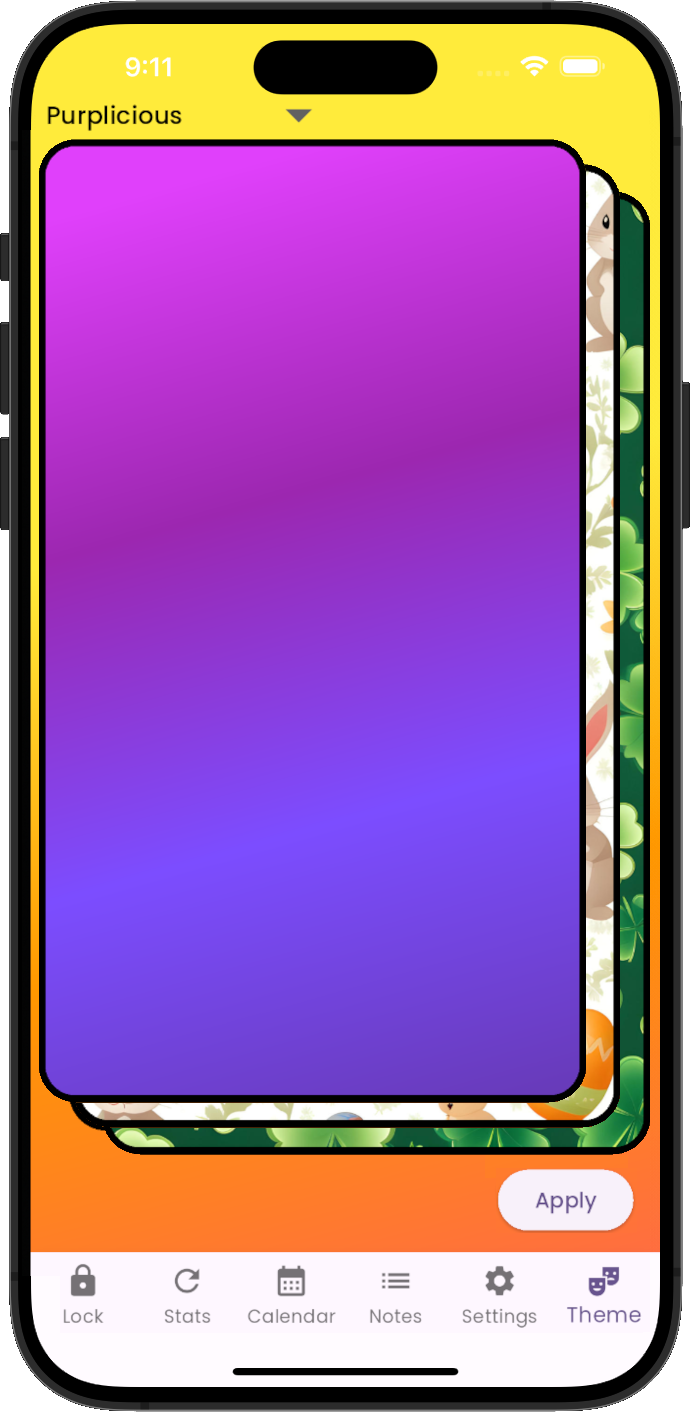
Themes
Cycle Track comes preloaded with a variety of built-in themes that you can easily apply.
Using Cycle Track
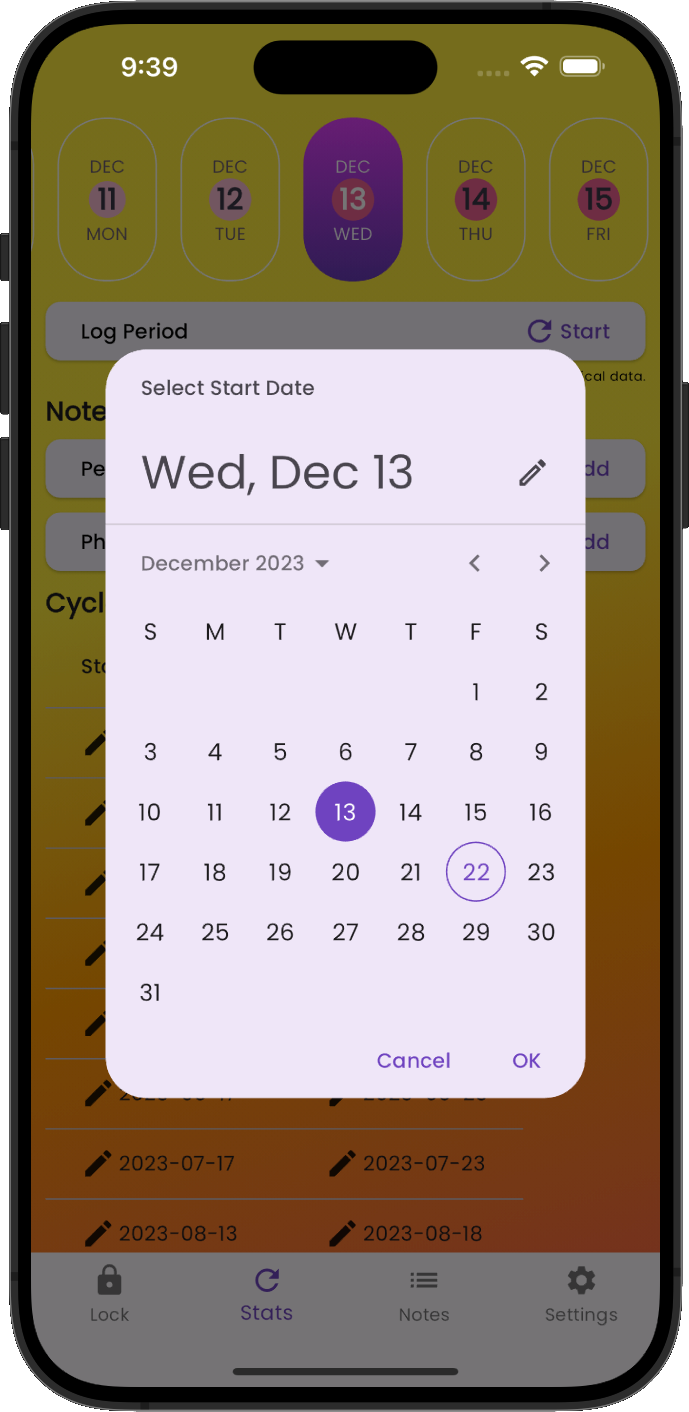
Logging Period Start
To log the start of a period, touch the Log Period button and select the correct date. By default, the current date is selected.
Touch OK to save your selection.
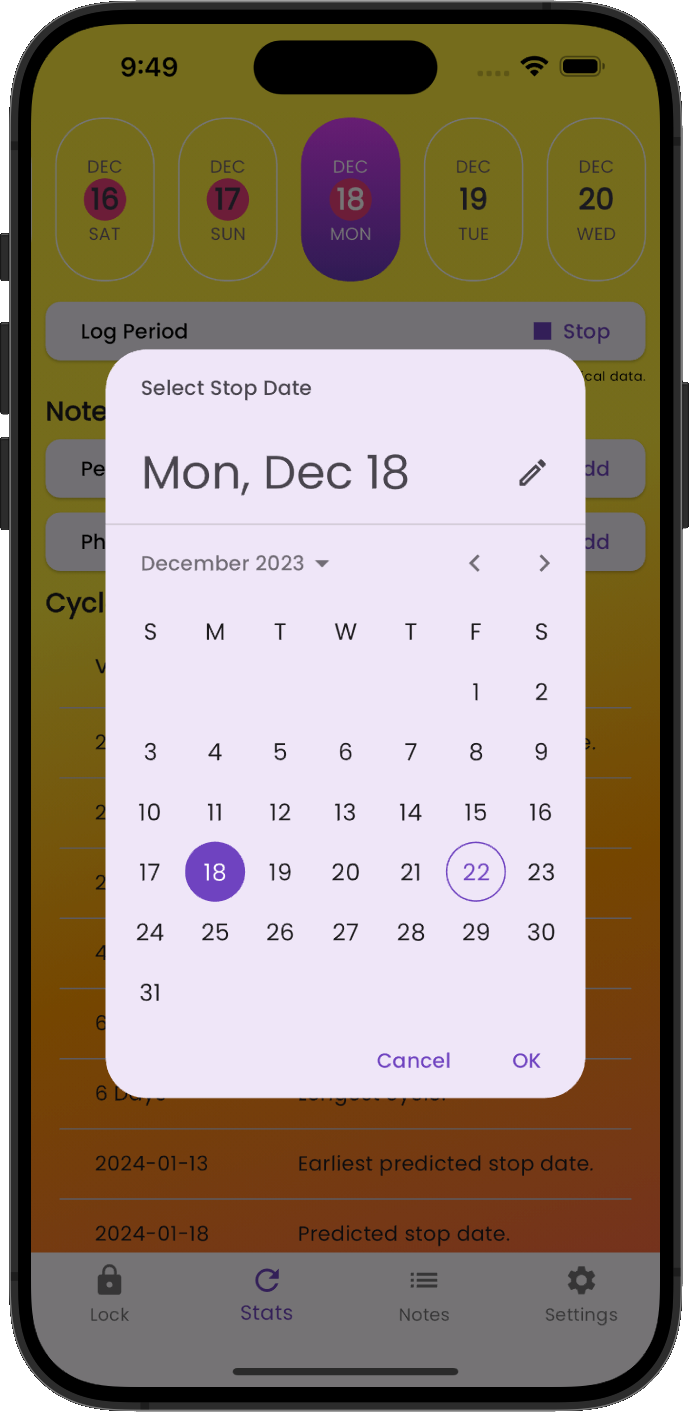
Logging Period Stop
To log the end of a period, touch the Log Period button and select the date. By default, the current date is selected.
Touch OK to save your selection. After saving the Cycle Track timeline will display your updated period and fertility windows.
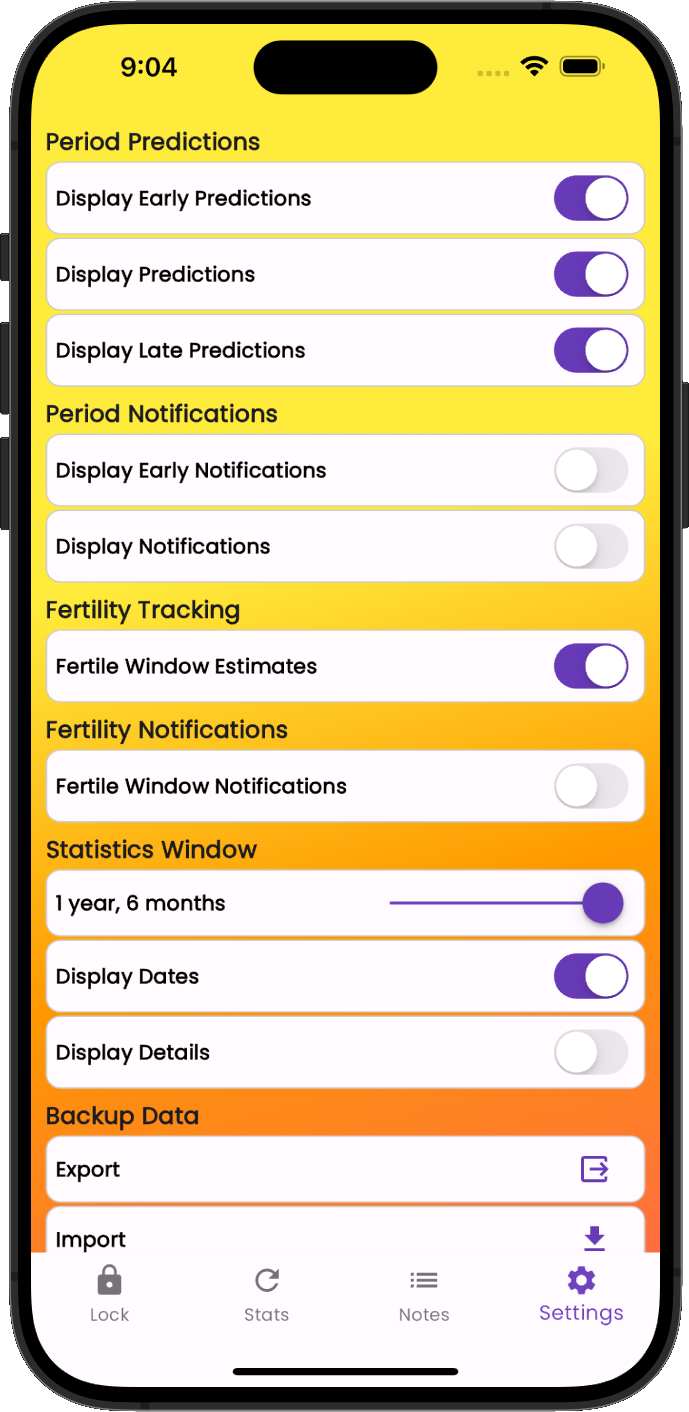
Settings
Cycle Track contains many settings allowing you to customize the app to meet your needs.
To get more detail about how a setting impacts Cycle Track, touch the setting text and additional help text is displayed.
Notifications
Cycle Track does not enable notifications by default. You will be prompted to allow notifications when enabling period and fertility notifications.
Note: Notifications are displayed 72 and 24 hours in advance.
Importing & Exporting Data
Cycle Track offers a data import & export feature. If you are switching devices, you can export your secure, encrypted database and import it into your new device.
Initial Setup
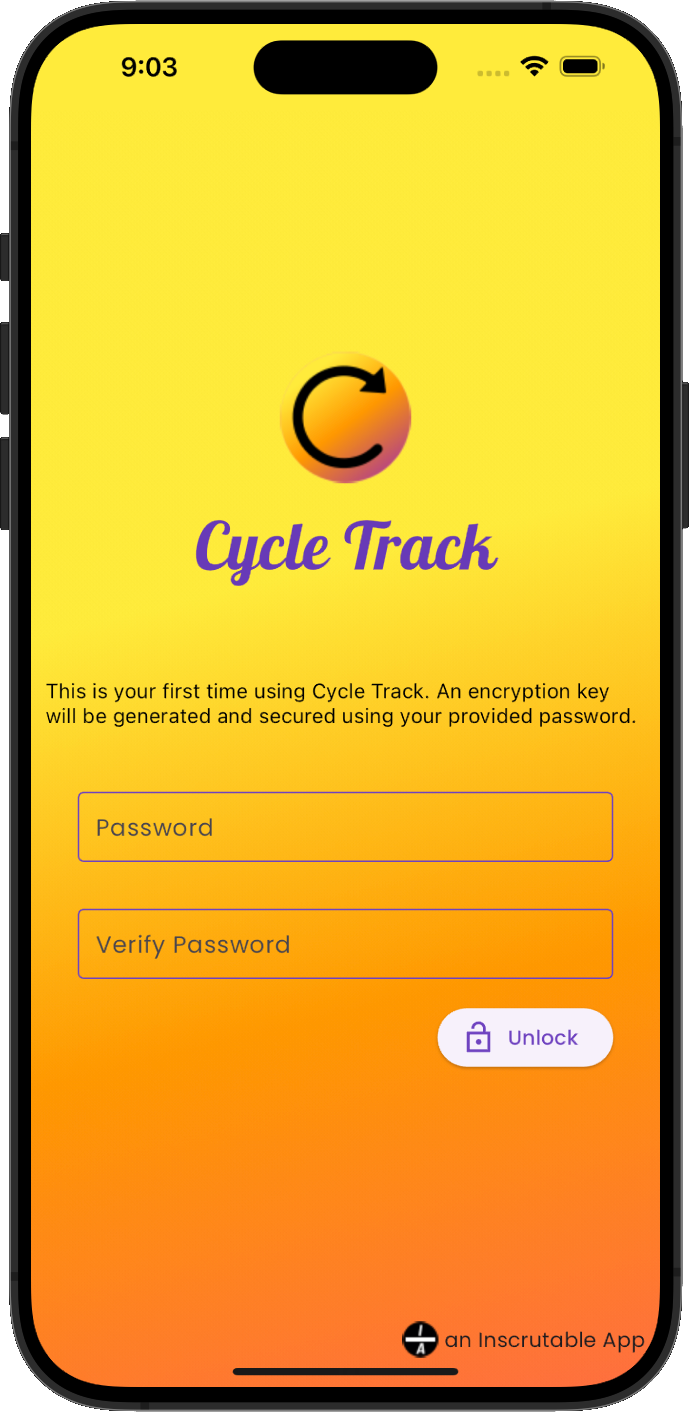
Initial Setup
When you first launch Cycle Track, you will be prompted to enter an initial password. Your password will be used to create the initial encryption key that secures your data. This key is unique to you and your devices and is never shared.
Note: You will be prompted to enter your password each time you access the locked Cycle Track app. When the application is in a locked state, your data is encrypted and cannot be viewed in its decrypted state.
Password Requirements: You must enter at least 8 characters.
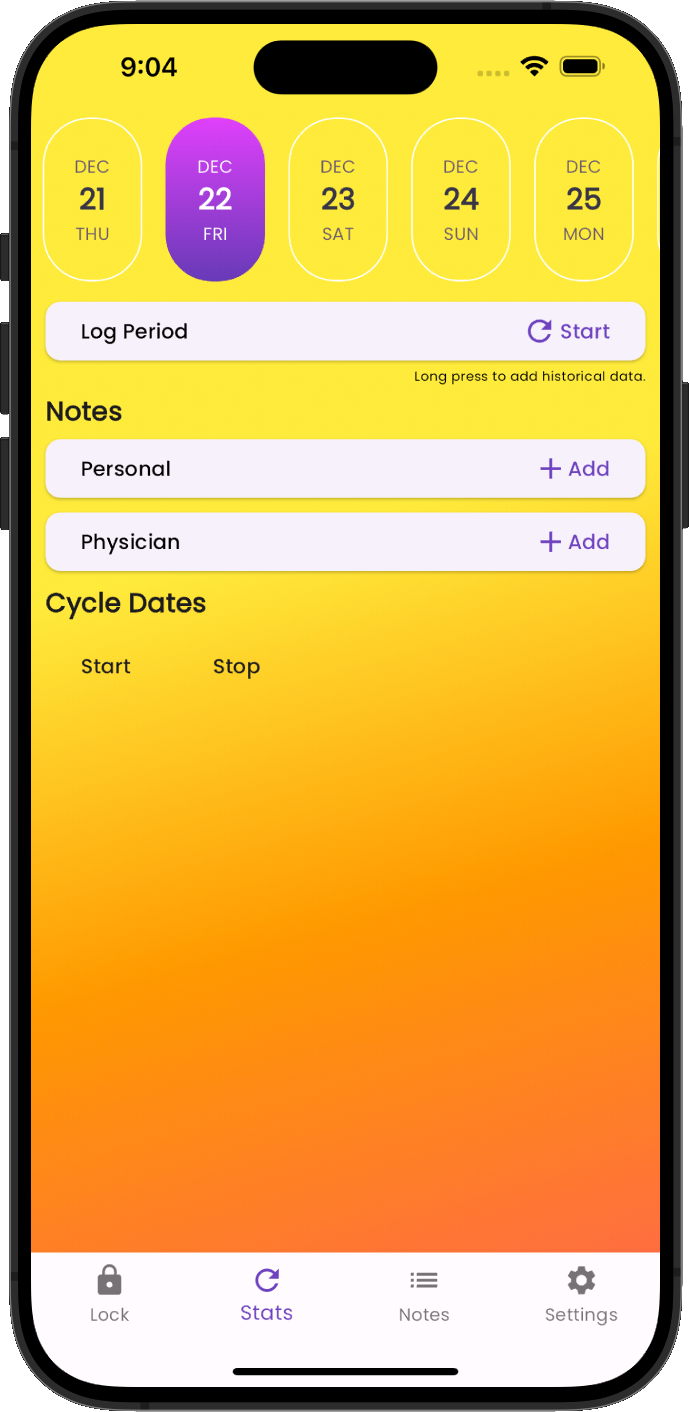
Stats View
Once you’ve created your password and unlocked Cycle Track, the Stats view will be displayed. This is the view that contains all pertinent data, such as:
- Predicted Period Dates
- Predicted Fertility Window
- Personal and Physician Notes
Optional Items:
- Cycle Dates
- Detailed Cycle Predictions
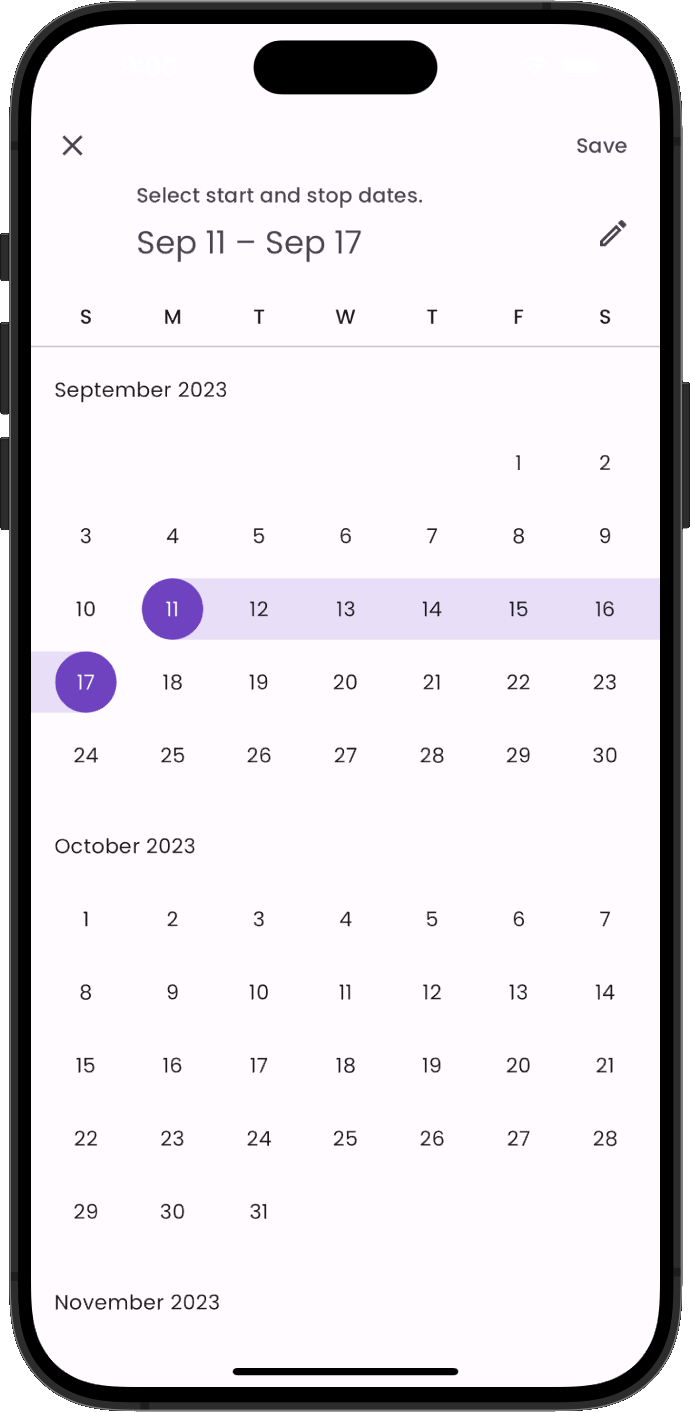
Entering Historical Data
Enter historical data to get current menstrual cycle and fertility predictions.
To add period date ranges, press and hold the Log Period button and a date selection widget will appear, allowing you to select the entire start to stop date range at once. Once you’ve selected the correct dates, touch Save in the top right hand corner.
Note: If you add the oldest dates first, Cycle Track will begin making predictions, speeding the data entry process.
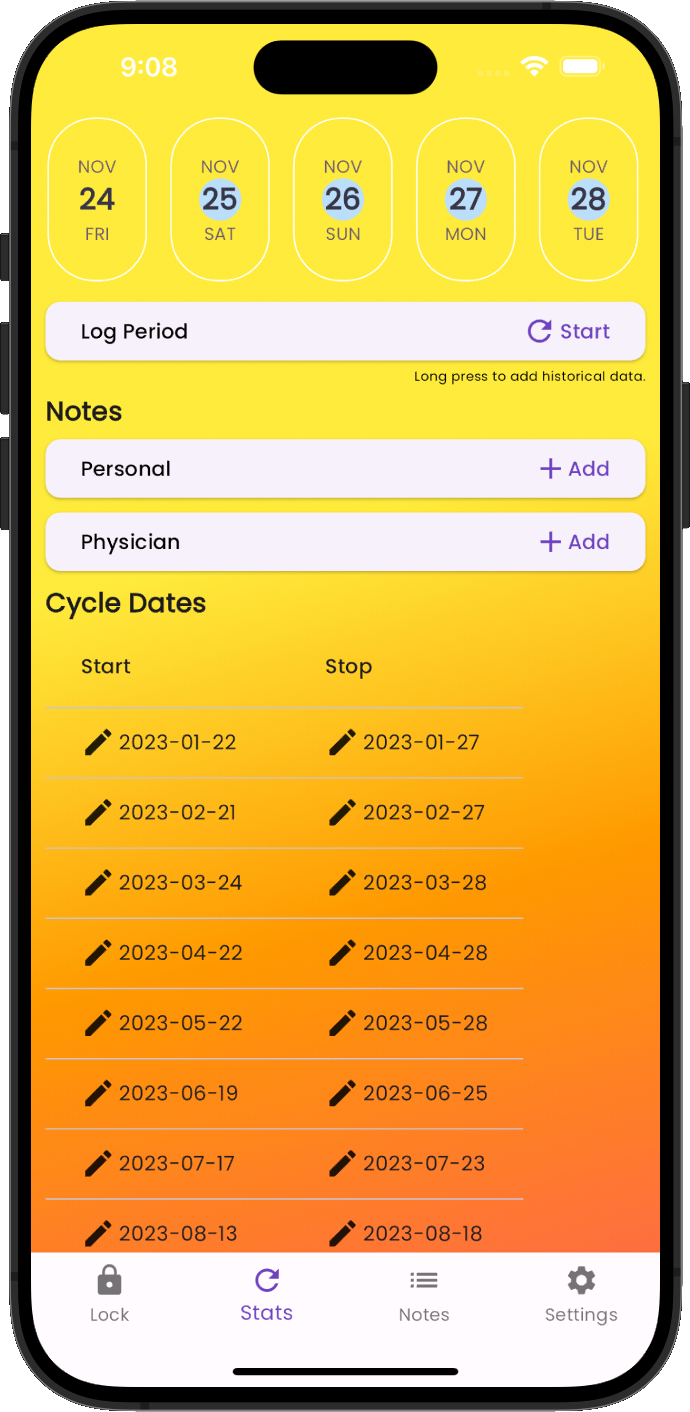
Viewing Data
After entering historical menstrual cycle data, Cycle Track will display the dates entered in a list under Cycle Dates. These are the only dates considered when making period and fertility predictions.
Note: Cycle Dates display, and date range, can be disabled and adjusted in Settings.
Secure Notes
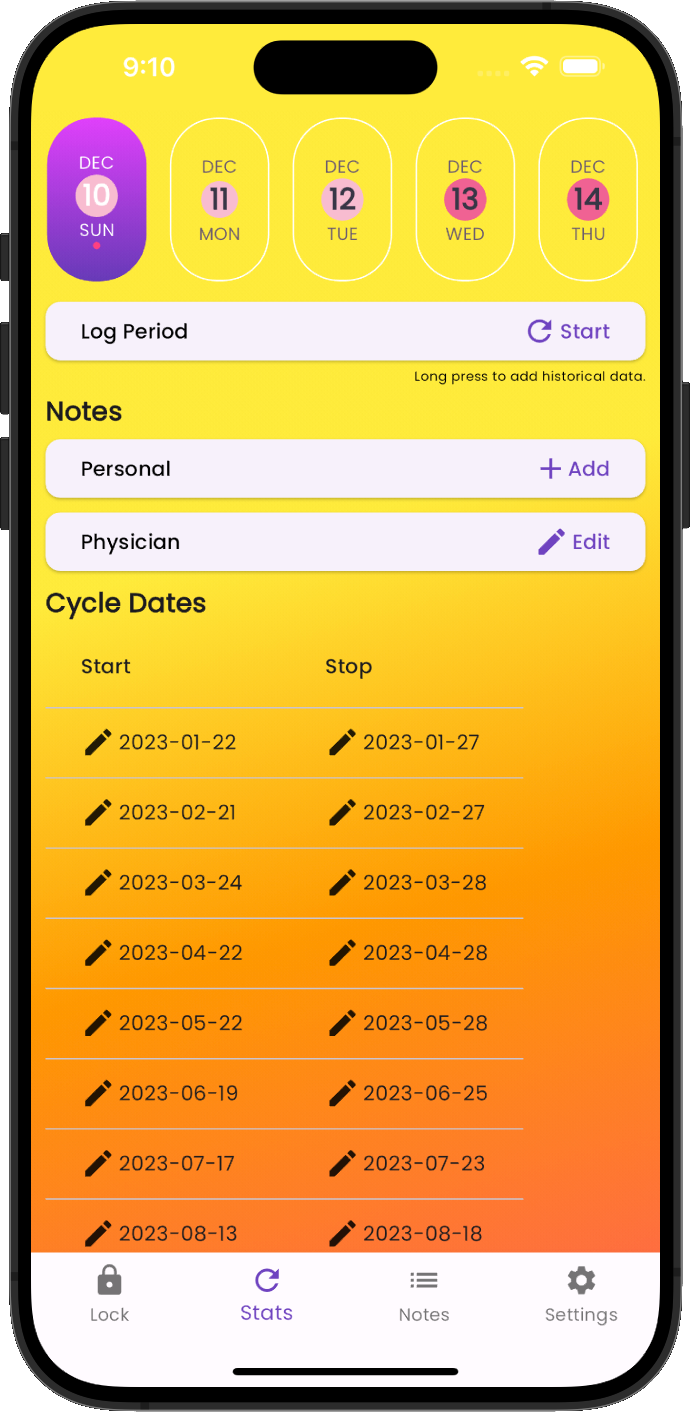
Notes
Cycle Track supports storing secure, encrypted notes.
Each note is associated with the date selected when the note is entered. A small • indicator will be displayed on any date that contains a note. You can quickly see which dates contain notes by swiping left or right through the Cycle Track timeline.
To add a note, simply touch +Add on the Personal or Physician note button. Once a note exists, you can use the same button to add to or edit existing notes.
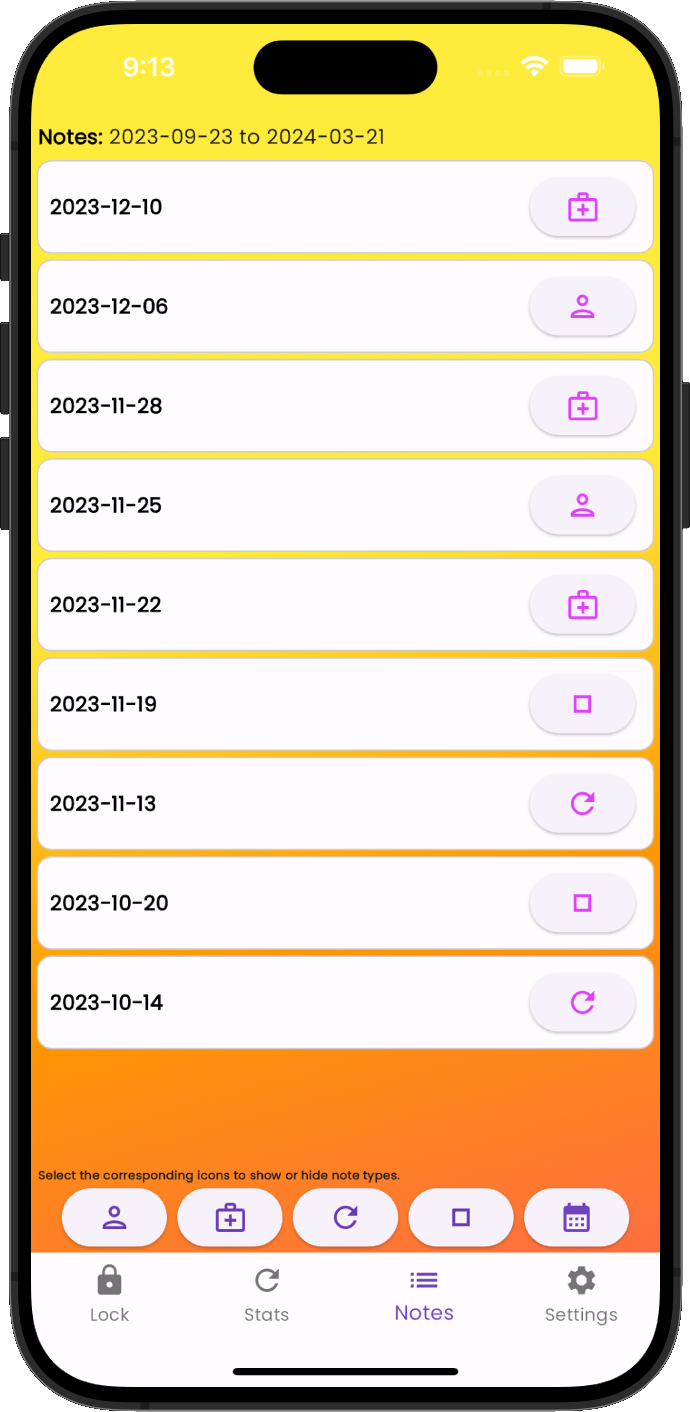
Notes List
To view all notes, touch Notes on the navigation bar at the bottom of the app. This will list all notes in the app for the selected date range. To change the date range for the notes displayed, touch the calendar icon and choose the appropriate date range.
Touching the corresponding icon at the bottom of the list page will hide or show that specific note type.

Note Editing
Notes are automatically saved when editing. You can perform a final save and exit the note editing screen by touching the Save button.
About Cycle Track
Colors
The Cycle Track timeline displays color indicators, making it easy to check your period and fertile windows at a glance.
█ Indicates when your period is predicted to occur.
█ Indicates the extended, early or late, period prediction window.
█ Indicates a predicted fertility window.
• Indicates days that you’ve logged a secure note.
Period Prediction
Period predictions are based on data that you’ve logged about your previous periods and cycle length. Cycle Track also offers extended, early or late, insights into your period window.
Notifications can be enabled in Settings for your standard period window, as well as early notifications, based on your previous cycle length.
Fertility Prediction
The fertile window will be the days you’re most likely to be fertile, based on data that you’ve logged about your period.
Fertile window notifications can be enabled in Settings.
The fertile window prediction is based on a traditional calendar method.
Note: Cycle Track should not be used as a form of birth control.
Security
Inactivity Lock
When not in use, Cycle Track will automatically lock the app, securing your information.
The default timeouts are:
- 60 Seconds when Cycle Track is in focus
- 30 Seconds when Cycle Track is not in focus and the privacy screen is displayed
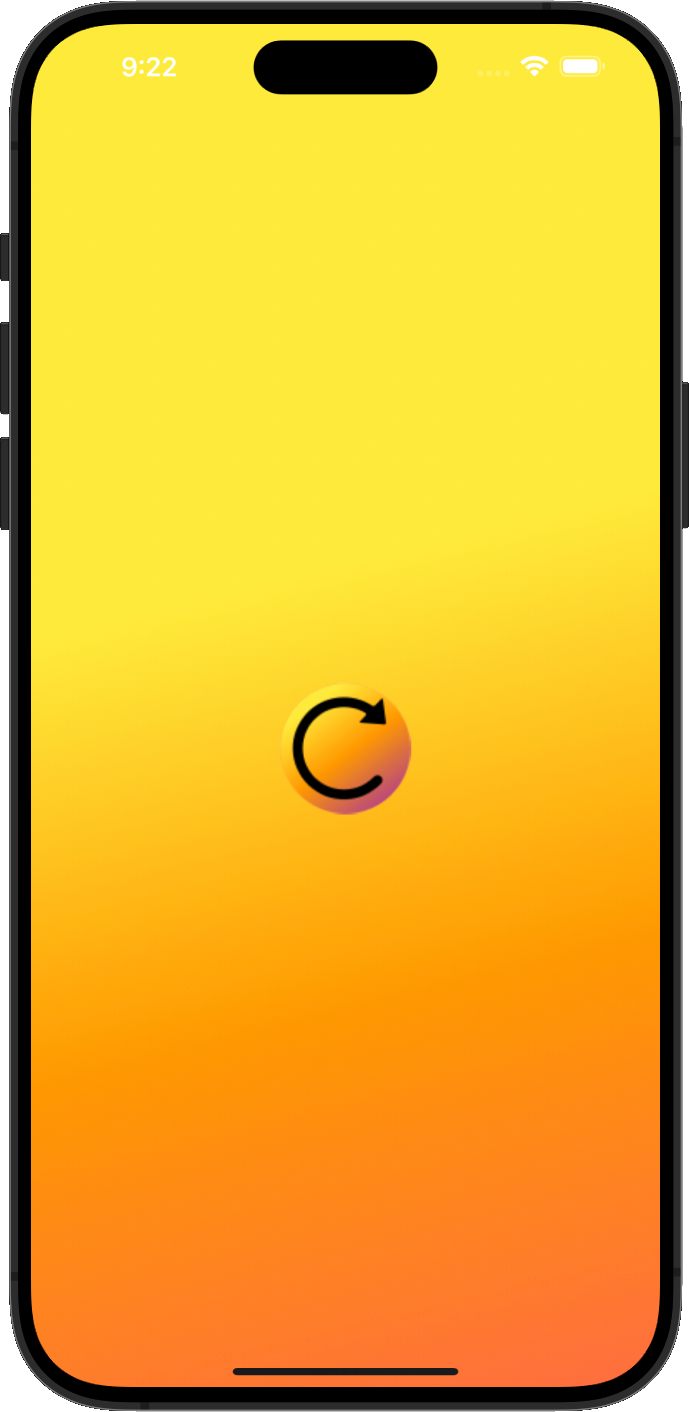
Privacy Screen
A privacy screen is displayed when Cycle Track is not in focus. This prevents users from inadvertently revealing their information to others as they switch between apps.
Encryption
Your personal information is yours and yours alone. Your Cycle Track data is stored using a combination of AES symmetric and RSA asymmetric encryption. This prevents others from accessing your personal information without your express consent.
Click here to read more about cryptography and how Inscrutable Apps utilize encryption to protect you.
